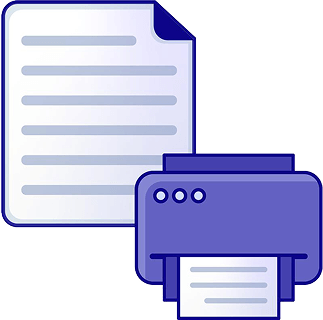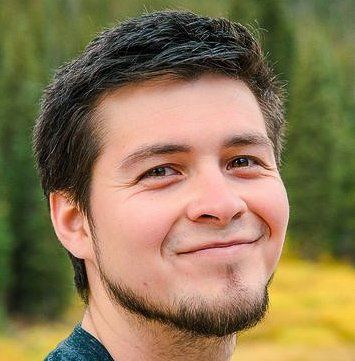In statistical analysis, transforming a data set into a frequency distribution and then visualizing it through a histogram is essential for understanding the shape of the distribution. Using a TI-84 graphing calculator can significantly streamline this process, especially with larger data sets. This guide will walk you through the steps to create a histogram efficiently.
To begin, input your data into the calculator. Access the statistics menu by pressing the STAT button, then select EDIT. Here, you can enter your data points into a list. For instance, if you have study times for students, simply type each number followed by ENTER. If you make a mistake, use the up arrow to navigate and correct the entry. Once all data points are entered, you should see a count of the numbers in the list.
Next, to graph the histogram, access the STAT PLOT by pressing 2nd and then Y=. Turn on the plot and select the histogram option. The calculator will automatically reference the list you populated. After setting this up, exit to the main screen by pressing 2nd and then MODE.
To visualize the histogram effectively, adjust the viewing window. Press the ZOOM button and select 9: ZoomStat. This feature will automatically set the window to fit your data. However, you may need to refine the class width for better clarity. Access the WINDOW settings and set the Xmin to the minimum value of your data and the Xmax to a value slightly above the maximum. Adjust the Xscl (X scale) to your desired class width, which in this case is 15.
After adjusting these settings, return to the graph function to view your histogram. You can use the TRACE button to navigate through the histogram bars, revealing the frequency of each class. This allows you to analyze the distribution visually.
Finally, assess the shape of the distribution. A normal distribution appears as a symmetrical bell curve, while a skewed distribution will have a tail on one side. If the data peaks towards the left and trails off to the right, it is considered skewed right. Conversely, if it peaks to the right and trails off to the left, it is skewed left. In this case, if the histogram shows a peak on the left with a tail extending to the right, the data is skewed right.
Understanding these concepts and utilizing the TI-84 calculator effectively can enhance your ability to analyze data distributions quickly and accurately.